Avid's Dynamic Media Folders feature automates the import of specific media files by monitoring designated watch folders. Combined with the ioGates Desktop App, this functionality can significantly streamline your edit.
Setting Up Dynamic Media Folders in Avid
-
Accessing Dynamic Media Folders:
You can initiate the setup by selecting the Dynamic Media Folders icon or choosing Dynamic Media Folders from the "tools" menu in Avid.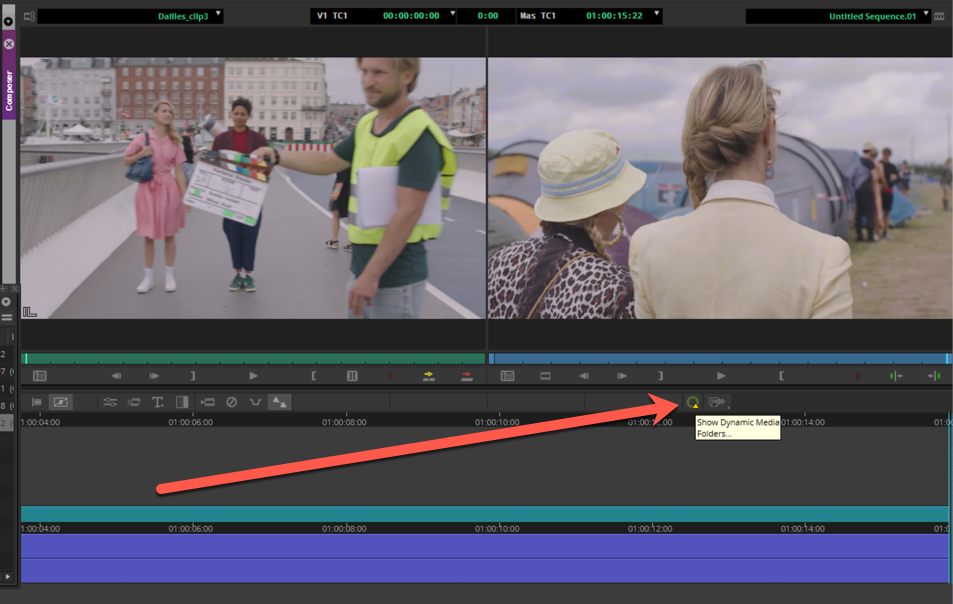
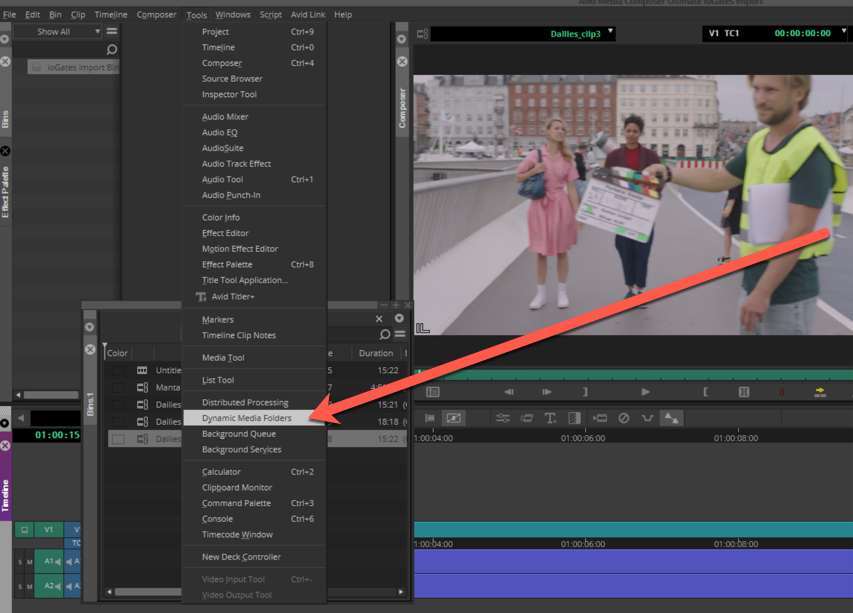
-
Creating a Watch Folder:
Click on the "+" icon to add a new watch folder. Navigate to and select the intended folder. It's crucial that this watch folder is set to match the ioGates Desktop App download folder to ensure seamless integration.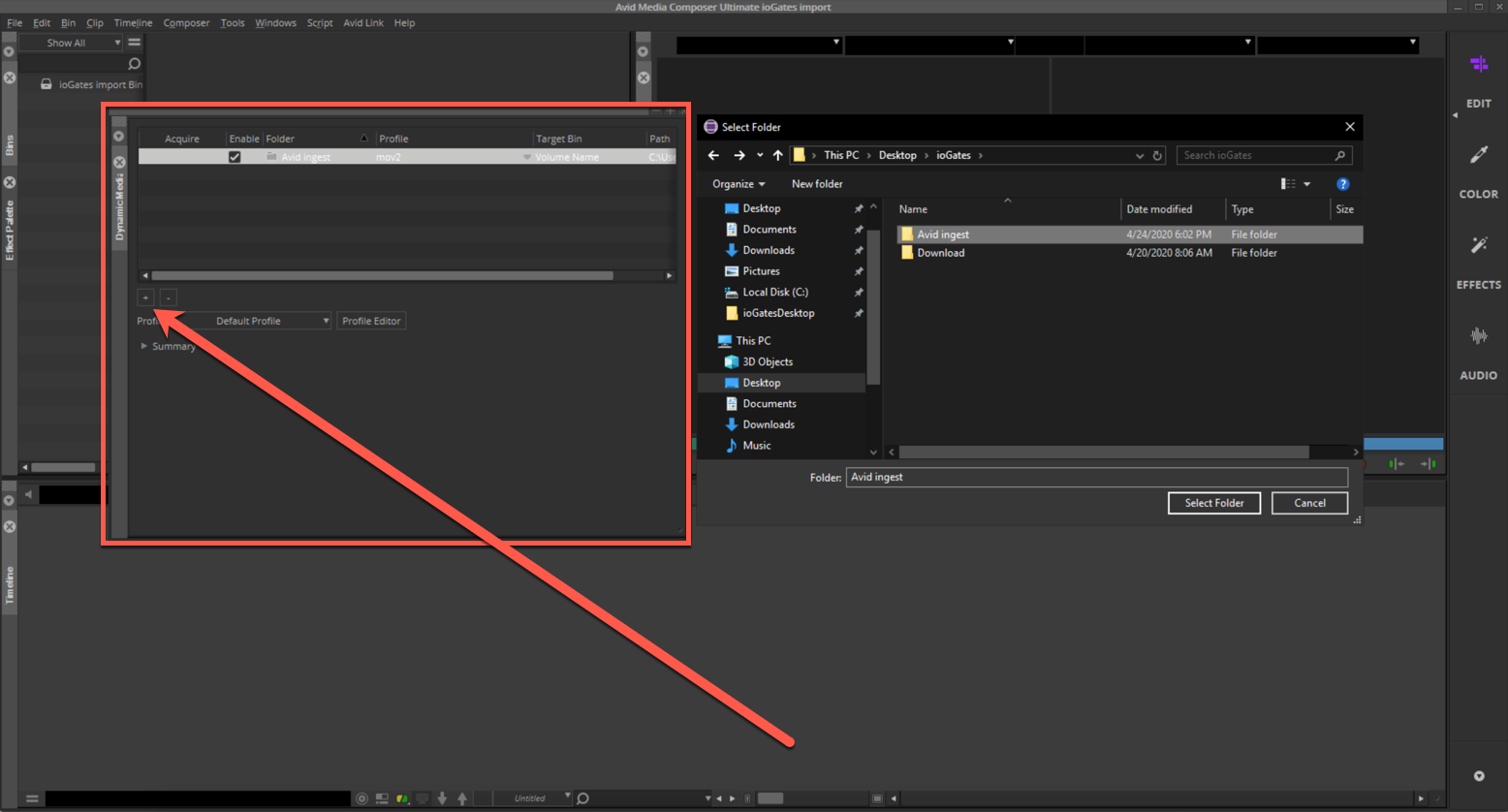
-
Configuring Profiles:
Open the "Profiles" editor to configure the watch folder settings. Although various options are available, you might opt to set the folder to specifically monitor for Quicktime files, depending on your project needs.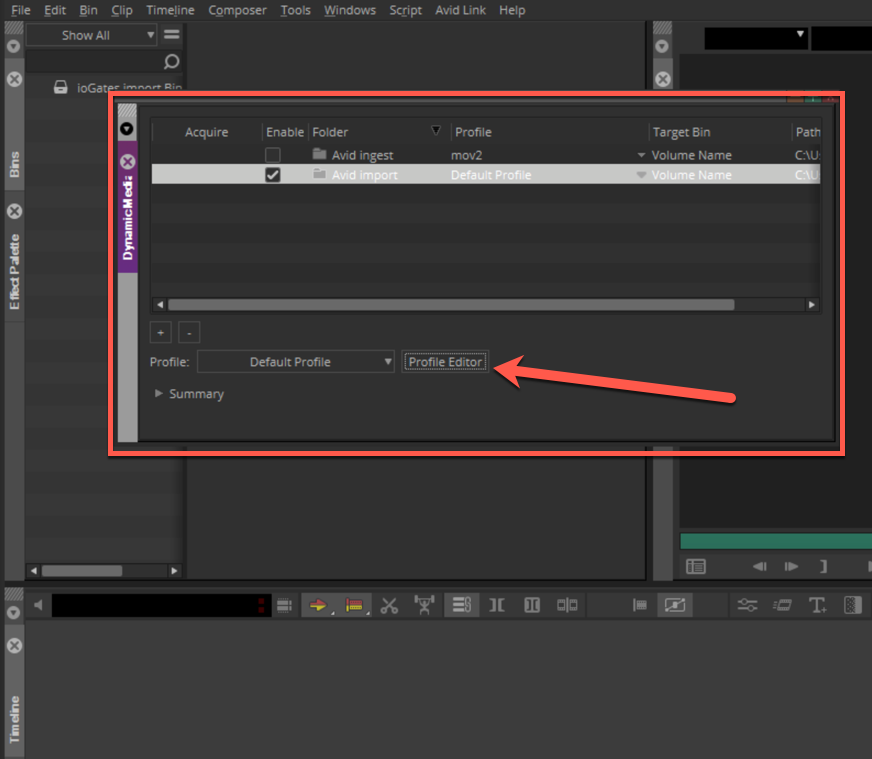

Linking with ioGates Desktop App
-
Verify Folder Paths:
Open the ioGates Desktop App and ensure that the path for the Avid watch folder and the ioGates download folder are identical. Access the Desktop App settings by clicking on the three dots.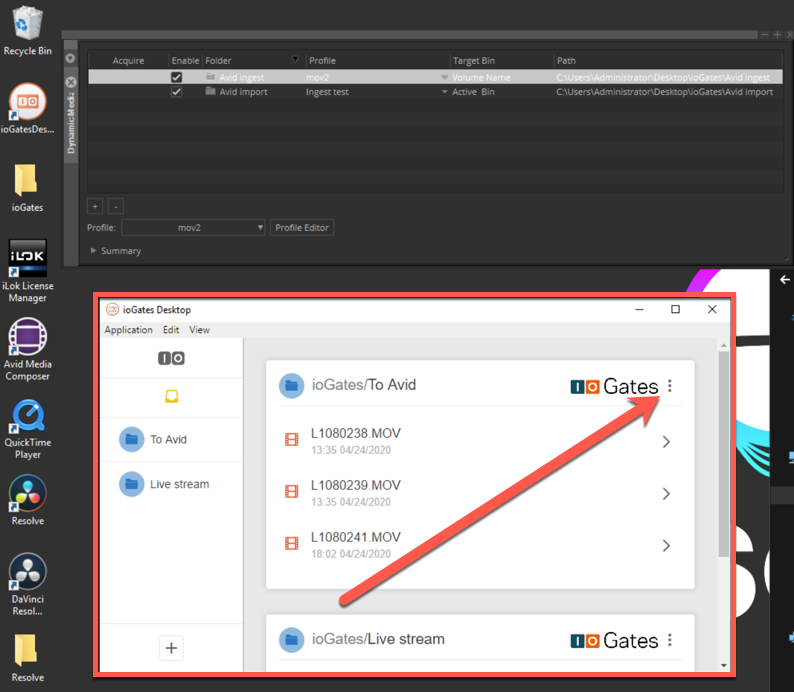
-
Enable Auto-Download:
Confirm that auto-download is activated in the Desktop App settings. This ensures that any files added to the designated ioGates cloud folder are automatically downloaded to the Avid watch folder.
-
Establish ioGates Link:
For files to be transferred from the ioGates cloud library to your Avid system, create a share link in ioGates and paste it into the Desktop App. This creates a direct link from your ioGates "To Avid" cloud folder to your local Avid workstation folder or shared drive.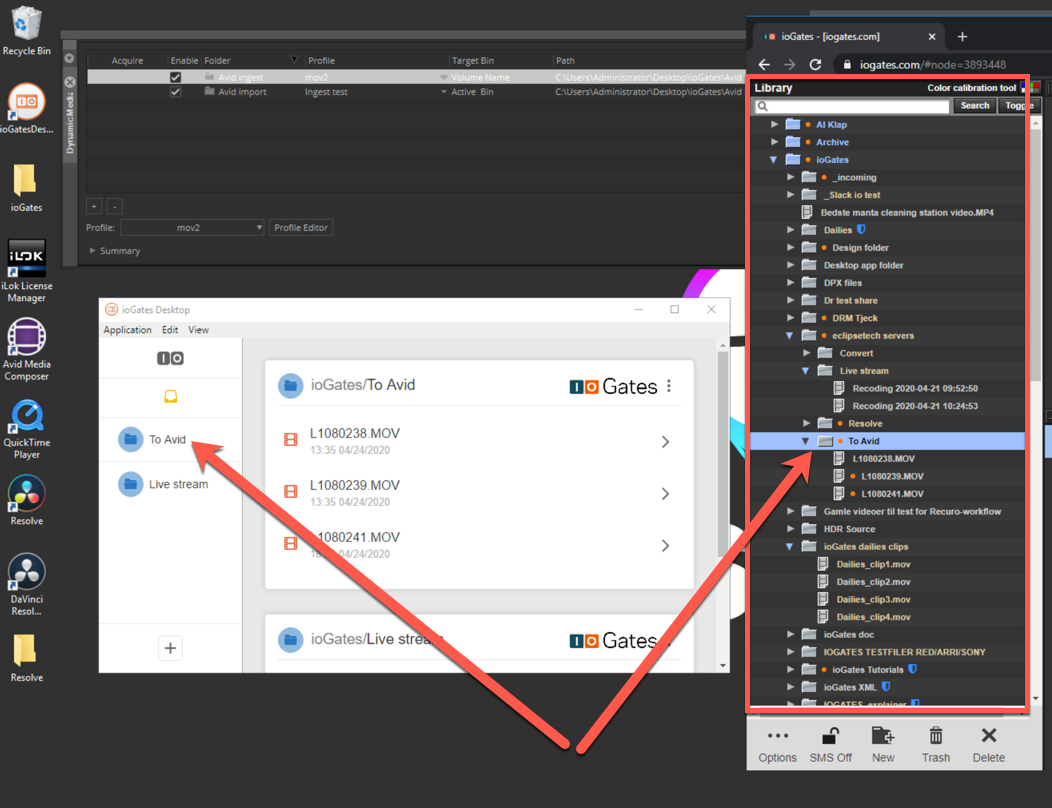
Finalising the Workflow
With the setup complete, any files you add to your ioGates cloud folder will be automatically downloaded into the Avid watch folder. Within Avid, simply press the green Acquire button, and your clips will be ready for editing, eliminating the manual import process and accelerating your post-production workflow.
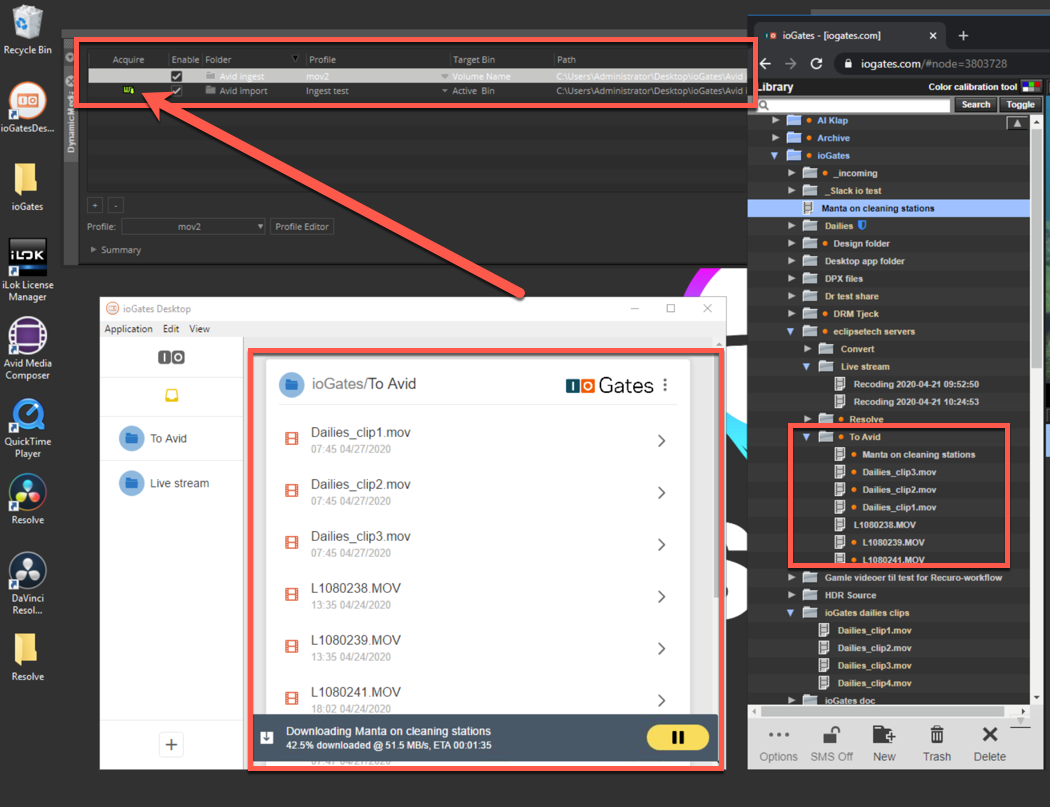
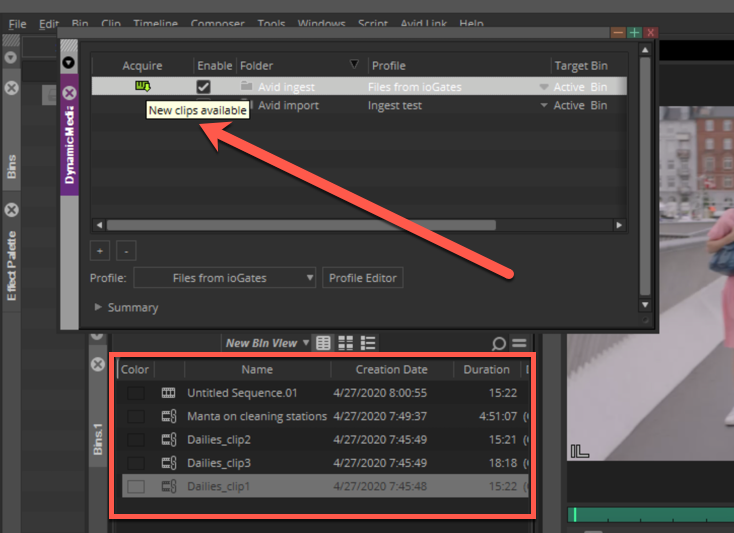
This integration not only saves valuable time but also ensures that your media files are organized and accessible, allowing you to focus more on the creative aspects of editing rather than the logistics of file management.