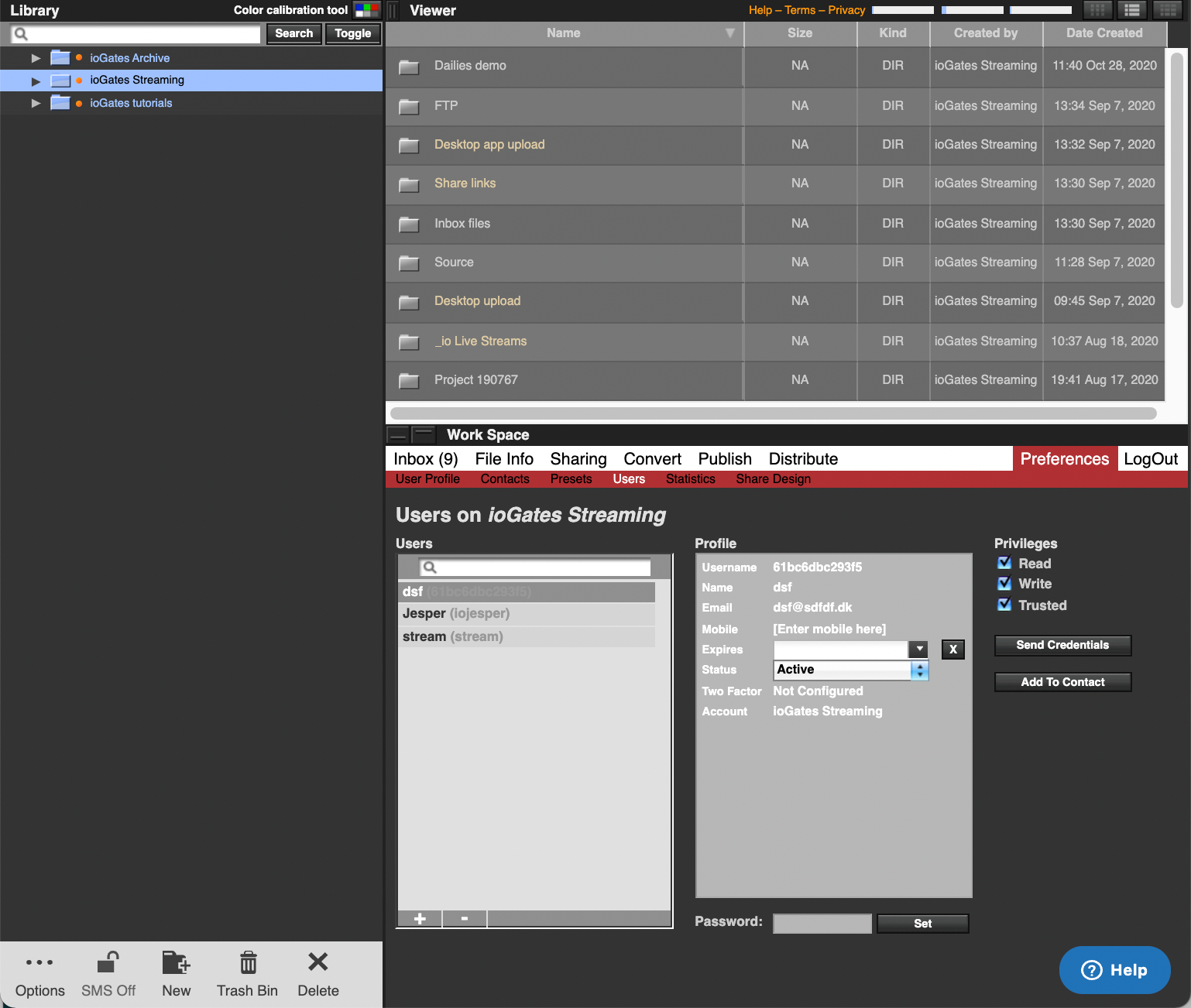- ioGates Knowledge Base & Help Center
- Preferences
- Users & Contacts
Creating a User Across Multiple Accounts
For administrators managing multiple ioGates accounts, adding a user to a specific account is streamlined for efficiency.
Steps to Add a User to an Account
-
Admin Login: Start by logging into ioGates with your administrator credentials.
-
Navigate to Users:
Access the Preferences menu and select "users" to manage account users. -
Select the Account:
In the library, choose the account for which you want to create the user. The user menu adapts as you switch between accounts, ensuring you're adding the user to the correct one. -
Add the User:
- Click on the "+" to initiate adding a new user.
- Fill in essential details: user's email, name, and cell number. For temporary access, such as for freelancers, set an expiry date.
- Assign privileges according to the user's role and responsibilities.
-
Send Credentials:
Press "Send the Credentials" to finalize. The user will receive an email with their login information, seamlessly integrating them into the selected account.